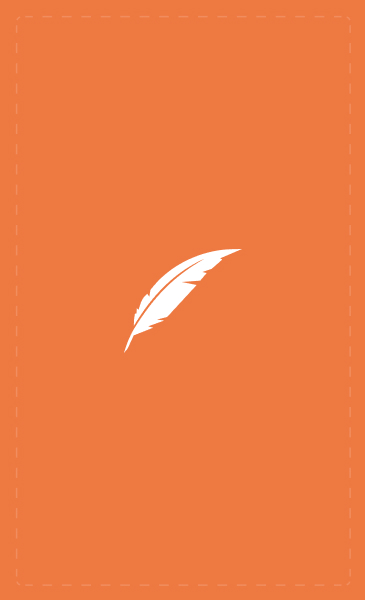
Hi guys! I’ve asked around and it looks like there are at least a few people interested in a beta-reading site. So, I’ve decided to start one of my own and we'll see how it goes. (Hopefully it works just as well in practice as it does in theory 🙃)
If you are interested in joining, please follow the instructions below to get started:
So first off, the platform I’m using is on perusall, which means you will need an account there in order to join. However, it is completely free and safe, so don’t worry about that (it’s actually an academic site, but whatever).
Here’s what you’ll need to do to make your own account.
- Go to the perusall website
- Click “create an account” in the top right corner
- There are many ways to sign up, you can either use facebook, google or a different email. Just know that the account will link with the name on that email, so be sure to take that into consideration
- It will ask you to enter your email address again
- Once you finish that, you’ll need to verify your email and then you should be good to go!
IMPORTANT: On your account, you will have a profile name. Perusall automatically gives you the name linked with your email, so please go in and change that to an anonymous username before moving on! That is all.
Anyway, after you’ve created your Perusall account, click “join” on the far left side of the page. It will ask for an enrollment code.
THE-NEST-K6GGP
This is the code to get into the page. You can copy and paste it from here, and then it will let you into the course thingy I have set up. I have additional instructions on how to navigate the site from there, so be sure to look there if you have any other questions! Thank you for reading!
